Posts Tagged ‘flixel’
-
FlxHealthBar added to Flixel Power Tools
5th Apr 20115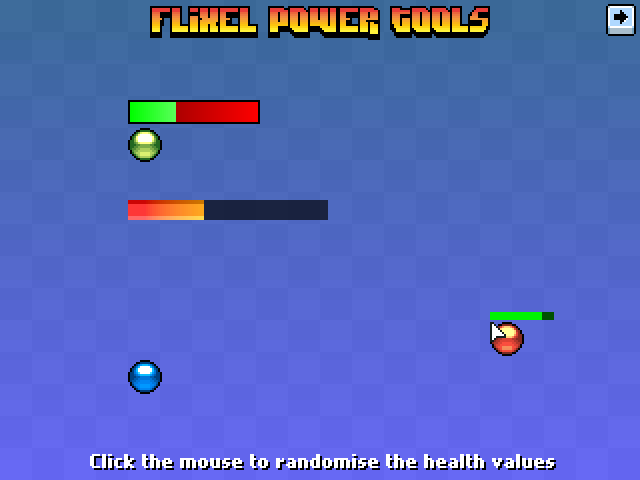
Health bars are a commonly used feature in games. From little health bars floating over players / enemies heads, to bars in the UI / HUD. This class provides a really fast way to create them, and they are highly customisable. It features:
- 3 different types of bar: Plain-colour filled, Gradient filled or Image filled
- All fill types support alpha levels
- Optional 1px border around the bar with configurable colour
- The bar can fill in one of 3 directions: From left to right, right to left or from the inside out
- Bars are associated with FlxSprites (its parent). When the health value of the parent changes, the bar updates automatically (within a given threshold limit)
- Bar can be fixed on-screen, and supports scrollFactor
- Bar can “float” with its parent at a given x/y offset from the parents origin
// Create a tiny 32x4 health bar that floats above the "wolf" sprite wolfHealth = new FlxHealthBar(wolf, 32, 4, 0, 100); // Tells it to track the x/y position of the wolf FlxSprite but offset by -5px on Y wolfHealth.trackParent(0, -5);Visit the Flixel Power Tools page to see it in action in the Test Suite, and find the svn download details.
-
Flash Game Dev Tip #7 – Introducing the Flixel Power Tools
2nd Apr 2011
Tip #7 – Introducing the Flixel Power Tools
For the latest Flixel Power Tools please go here
Update May 11th 2011
Since writing this tip the Flixel Power Tools have grown from strength to strength having all been updated to use the new Flixel 2.5 plugin system. Plus there are loads of new classes, a new test system and a comprehensive Getting Started Guide. I will leave this Tip here as it applies to Flixel v2.43 but if you are coming to this fresh then please…
For the latest Flixel Power Tools please go here
— End of Update
Quite frankly flixel is awesome. It allows me to rapidly build games. The sort of games I like playing (and therefore making!) While it does a lot for you it is lacking in a few key areas. After all it’s just a framework, and frameworks are meant to be built-upon.
That is where the Flixel Power Tools come in! At the time of writing there are 13 new classes, all neatly arranged in a single package, that push flixel just that little bit further. There is also a test suite which include 16 easy-to-follow examples of the power tools in action, with a funky visual menu system and a way to actually see what they do. I always find it easier to learn by looking and then checking out the code!
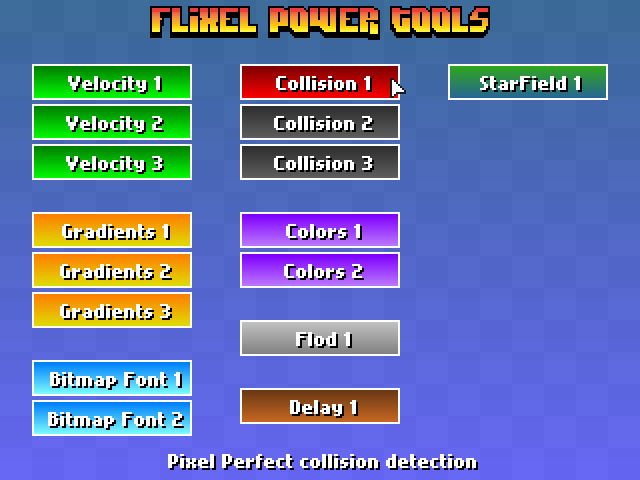
The majority of these tools work without even touching the core flixel code-base. Although there are some that do require it, so with that in mind I’ve provided a fully Patched version of flixel 2.43. But if you’ve got your own build there are instructions on manually patching at the top of each class that needs it, and work-arounds should you not want to touch anything at all!
I will continue to expand the library of tools and the test suite. And of course keep them in-line with the way in which the flixel codebase is changing at the moment. For now here is a quick overview of what each new class offers:
FlxBitmapFont
Allows you to use bitmap fonts in your games very easily. It’s extremely fast. Fast-enough for real-time updates, or a GUI or HUD display. The rendered text is just a normal FlxSprite, so you can do with it whatever you like. Extensive character-set handling options and fully documented.
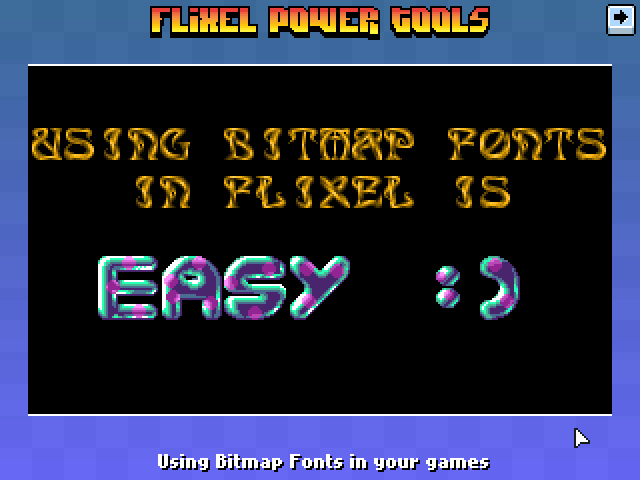
font = new FlxBitmapFont(bluepinkFontPNG, 32, 32, FlxBitmapFont.TEXT_SET2, 10); font.setText("easy :)", true, 0, 8, FlxBitmapFont.ALIGN_CENTER);FlxButtonPlus
Takes the FlxButton class you already know, and then pimps it out some! You can specify parameters for the callback, the button width, height and text in the constructor. Change the button text dynamically. Set hover-over and hover-out callbacks. And the default button style is now a nice gradient filled affair (which you can control the gradient colours of yourself). Or just use loadGraphic to replace it.
playback = new FlxButtonPlus(32, 32, toggleMusic, null, "Play Music");FlxCollision
Collision in flixel is handled with bounding boxes. Which is basically two rectangles colliding, and if they intersect you get a collision back. This class takes it the necessary step further and adds pixel perfect collision testing. Only the intersecting area is tested for speed. And you have control over the alpha tolerance level (so you can exclude pixels with an alpha level less than what you need). It also works with scaled, rotated or animated FlxSprites! and is perfectly fast enough to use in real-time.
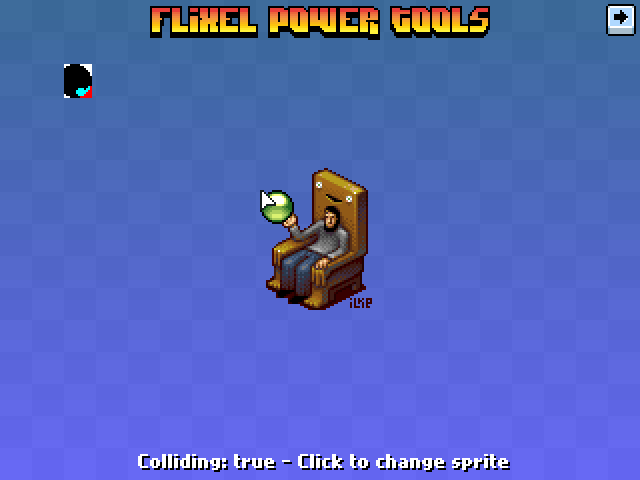
if (FlxCollision.pixelPerfectCheck(player, spikes)) { // Player really did hit those spikes! }FlxColor
A very comprehensive class for serious colour manipulation! As well as being able to rip-apart and put back together colour values across all kinds of ranges (ARGB, 24/32 bit, to/from Hex, etc) it also has support for colour interpolation; HSV colour wheel generation; random colours and advanced colour effects. Including: getting a complement harmony colour, analogous harmony, split complement harmony, triadic harmony and RGB to HSV and HSV to RGB conversion.
FlxColor.getRandomColor(20); FlxColor.getComplementHarmony(0xff00ff00);FlxDelay
A useful timer that can be used to trigger events after certain amounts of time are up. Uses getTimer so is low on resources and avoids using Flash timer events. Also takes into consideration the Pause state of your game. If your game pauses, when it starts again the timer notices and adjusts the expires time accordingly.
timer = new FlxDelay(2000); timer.start(); ... if (timer.hasExpired) { ... }FlxDisplay
A work-in-progress class. At the moment contains one function: screenCenter, which takes an FlxSprite and then centers it on the x or y axis (or both).
FlxFlod
This provides an interface between Christian Cortis excelled Flod replay library and flixel. Flod allows you to play MOD music in your games. The MOD format was made popular on the Amiga via SoundTracker, ProTracker, etc. Flod provides the most accurate replay of the MOD format at present (beating most desktop players). This class provides for a very easy interface to it.
Also hooks properly into the flixel sound system. So if you change the volume, or mute or pause your game, FlxFlod will re-act properly.
FlxFlod.playMod(musicMOD);FlxGradient
Gradients are a staple of most retro games, usually used for pretty sky-backdrops or to fill in game objects or text panels. This class provides an extremely easy way to create those. It can generate an FlxSprite filled with the gradient, or overlay a gradient onto an existing FlxSprite (or portion of it). It can also generate an Array full of gradient values for use outside the class. Just give it an array of colour values, and it will do the rest. Gradients can also be “chunked”, making them less smooth (and more retro!) and rotated to any angle.

var gradient1:FlxSprite = FlxGradient.createGradientFlxSprite(32, 32, [0xFF0000, 0xFF8000, 0xFFFF00], 2 );FlxGridOverlay
I use grids a lot in my games, usually for aligning on-screen elements or sprites. This handy class will generate an FlxSprite filled with a grid of your dimensions and colours. The grid can be in a checkerboard style, or vertical stripes, and it can also be overlaid on-top of an existing FlxSprite (if you set the alpha channel on the colours you can build-up some really nice effects with just one line of code!) The background of the Test Suite was created with this class.
FlxGridOverlay.overlay(background, 16, 16, 320, 240, false, true, 0x44e7e6e6, 0x44d9d5d5);FlxMath
Like it or not, math is fundamental to game progaming! This class provides some new or just faster math routines, which a lot of the other classes in the package rely on. Things like radian/degree conversion, vector lengths, dot products, random numbers between ranges, random signs, value wrapping and a really fast sin/cos table generator.
// Gets a random number between 0 and 10 but excludes numbers 4 and 5 from the possible results FlxMath.rand(0, 10, [ 4, 5 ]);FlxVelocity
A class to help with setting and using the velocity of FlxSprites. With this you can move one sprite towards another, move a sprite towards the mouse, get distances between sprites / mouse and get angles between sprites and the mouse.
It doesn’t sound very exciting (and it’s not to look at) but they can start to save you real time, and keep your code tidy and clean.
// Move the blue ball towards green at a speed of 180 pixels per second FlxVelocity.moveTowardsObject(blue, green, 180);Classes still in development
To be fair most of the classes are still being built! But these are 3 experimental ones in the library today: FlxMotion (will be used to control sprite motion such as bouncing, wobbling, etc), FlxPlama (a nice plasma colour effect) and FlxStarfield (3D and 2D starfield generator)
Keep your eye on my blog and the svn commits for updates!
Download
The Flixel Power Tools are part of the Flash Game Dev Tips Google Code Project.
You can download a zip file containing the tools, a patched version of flixel and the full test suite. Or you can checkout the repository from Google Code svn, and get exactly the same things, but far more up-to-date! As I’ll be working on this constantly. When I hit a major new version I’ll re-build the zip, but svn will always be bleeding-edge.
Any questions about any of the tools? Ask me in the comments, or more usefully on the flixel forums.
Update May 11th 2011 – For the latest Flixel Power Tools please go here
-
Kingdums Public Beta – Please join in!
24th Mar 2011Update 28th March: Public Beta Round 1 is now closed, sorry. Keep your eyes peeled (or follow us on twitter) for round 2! The feedback we received was amazing, really constructive and helped us shape how Beta 2 is being built.
…
Ilija and I have been working on a micro-strategy game called Kingdums. The objective was to see if it’s possible to build a one-click conquest game. Where all actions (attack, land grab and reinforce) are achieved via a single mouse click.
Tonight I’ve released a public beta of the game so far, to gauge feedback on what does and doesn’t work.
Please understand that we’re not really after feedback concerning graphics / UI elements, as those are still work-in-progress.
Right now it’s all about “how does it feel to play?”. That is vital to how we develop this further.
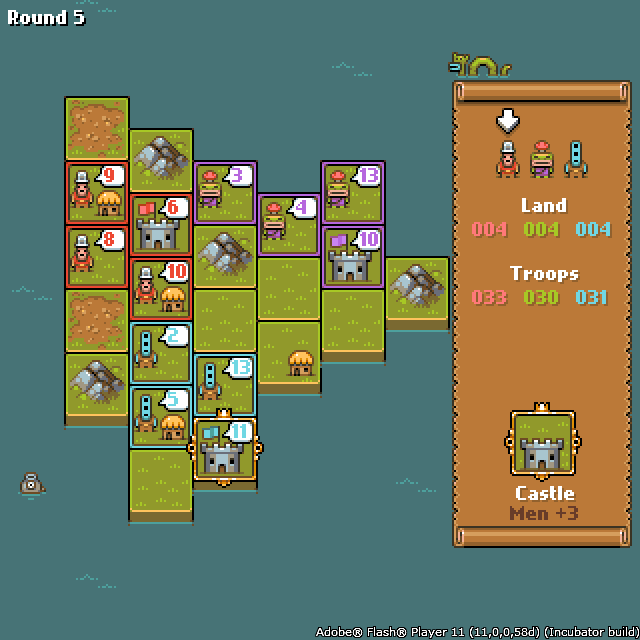
Please have a play and leave feedback using the form on the page, or as a comment to this blog entry.
http://sandbox.photonstorm.com/kingdums/ <– See Update message above. Link no longer valid.
-
Flash Game Dev Tip #6 – Setting-up FlashDevelop and Flixel for the first time
22nd Mar 2011
Tip #6 – Setting-up FlashDevelop and Flixel for the first time
Last updated April 14th 2011 for FlashDevelop version: 3.3.4 and Flixel version: 2.5
Hello World
The popularity of Flixel attracts a lot of new developers. Often they are coming into it not from Flash, but from other languages and game making tools. There’s nothing wrong with this, but it’s all too easy to fall at the first hurdle: simply getting a clean working development environment set-up. One which you can then hit “compile” and see the all-magic “Hello World” appear, rather than a blank white window or an error message.
There are lots of tutorials on setting-up FlashDevelop (see “Further Reading” for some), and a few on getting started with Flixel. But they are mostly out of date, and none of them marry the two things together. So I hope to address that in this tip. I’ll keep this tip updated as major new versions of FlashDevelop and Flixel are released.
OS X dudes, take a different path
First things first. You need to be using Windows. FlashDevelop IS coming for OS X soon. You can also run it under Parallels. And there are builds in development that you can download from the forum, but I’m not covering it here. Sorry if that excludes you. You’re welcome to come back and join us at the point where we integrate Flixel, as that will still be relevant to you.
Windows people, let’s continue …
The Development Process
It’s important you understand what each part of your development environment does. It’s easy to get mixed-up with terminology, and not really knowing where in the chain a certain piece fits. The following diagram shows the build process:
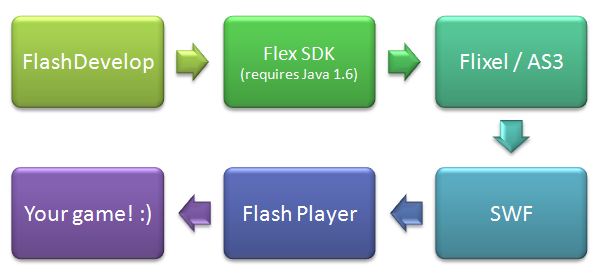
FlashDevelop is our editor, our IDE. It’s where you’ll type in all the code, and spend the majority of your time.
When it comes time to test your code, FlashDevelop will run a program called mxmlc.exe which is part of the Flex SDK. It’s the job of this program to grab everything it needs, and fire it off to the compiler. The main compiler is written in Java, hence the requirement for Java 1.6 to be installed on your PC.
At this point it’s very easy to get confused by the word “Flex” or even the involvement of Java. Traditionally Flex has been associated with Flex Builder, the Adobe application used for creating mostly dull and dry… sorry, for creating rich internet applications. Flex Builder uses MXML files to control UI layout amongst other things. Adobe since renamed it to FlashBuilder (I guess they get a kick out of confusing people). But you don’t need to care about this. All you need to know is that the Flex SDK contains the compiler, and that is what FlashDevelop uses. As for the presence of Java in this equation: the compiler is written in Java. But it doesn’t create java apps.
What the compiler does is to take your Flixel / ActionScript 3 source code and process it.
Providing there were no errors, the compiler will have turned your code into machine code, and output a SWF file.
SWF files need to be loaded into Flash Player to be viewed. Most people are familiar with experiencing flash within their web browser, but you can (and will!) also download a stand-alone Flash Player to run SWF files from Windows, without needing a browser.
Once your SWF is loaded into Flash Player, your game will begin!
This whole process is repeated over and over during development. So let’s create this environment locally, and put together a set of flixel template files that will allow you to roll-out future projects quickly and easily.
-
Flash Game Dev Tip #5 – Configure your games in real-time
11th Mar 2011
Tip #5 – Configure your games in real-time
How often have you been faced with the situation where-by you’ll test your game. Then need to tweak the value of one or more variables (perhaps sometimes only by a small amount) and then test the game again to see if it had the desired effect. If you are like me you’ll end up repeating this process perhaps several hundred times over the course of development.
There is an easier way – and although it won’t work for ALL genres, it could save you some precious time in the long run.
In-game variable editor
The tip is simply to build a panel into your game that allows you to edit key variables on the fly.
Here is a screen shot of such a panel in our game Chickaboom:
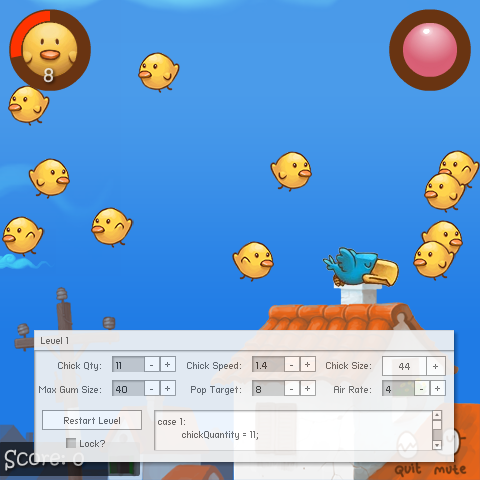
The grey panel at the bottom contains controls allowing us to modify variables in real-time, such as:
- The quantity of birds in the level
- The speed at which they move
- The size of them
- The maximum size gum bubble you can blow
- The number of birds you need to pop to complete the level
- The amount of air with which you have to blow the gum bubbles
There is also a Text Area window and a button to restart the level with the new settings. Each time you modify something it generates AS3 source code into the TextArea, which we then cut and paste into the level data for the game.
The panel is draggable, to stop it obscuring the game, and can be hidden and displayed with a single key press.
Minimal Comps to the rescue
Creating the panel was extremely easy. Rather than mess with the complexities of Flash UI components, we turned to the ever expanding set of Minimal Components released by Keith Peters over at Bit101.
Minimal Comps comes as a source package or an SWC, and has enough documentation to get you started quickly.
Here is another debug panel, this time from a game called Kingdums (work-in-progress title!) which is being built with Flixel:
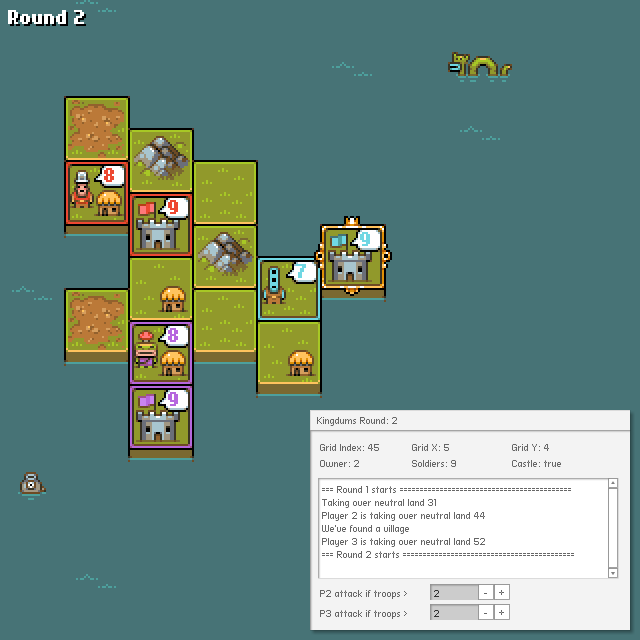
This panel is slightly different in that it’s mostly used to display debug information about the game. In this case the tile you are currently over, and the actions of the AI players. While I could (and do!) trace this to the Output panel in FlashDevelop as well, it means that when Ilija tests the game (which he does by just running the swf) he gets to see the log too, which he’d otherwise not be able to do without compiling it via FlashDevelop for himself.
There are two values at the bottom which can be tweaked in real-time to alter how aggressively the AI plays.
Here is the full code from Kingdums that creates the panel seen above:
package { import com.bit101.components.Label; import com.bit101.components.NumericStepper; import com.bit101.components.PushButton; import com.bit101.components.TextArea; import com.bit101.components.Window; import com.bit101.components.Text; import flash.events.Event; import org.flixel.FlxState; public class DebugPanel extends Window { public var gridX:Label; public var gridY:Label; public var gridIndex:Label; public var owner:Label; public var village:Label; public var soldiers:Label; public var mountain:Label; public var castle:Label; public var traceLog:TextArea; private var player2AttackPercentage:NumericStepper; private var player3AttackPercentage:NumericStepper; public function DebugPanel() { super(null, 310, 410, "Kingdumbs"); this.width = 320; this.height = 220; gridIndex = new Label(this, 8, 8, "Grid Index:"); gridX = new Label(this, 100, 8, "Grid X:"); gridY = new Label(this, 200, 8, "Grid Y:"); owner = new Label(this, 8, 24, "Owner:"); soldiers = new Label(this, 100, 24, "Soldiers:"); castle = new Label(this, 200, 24, "Castle:"); traceLog = new TextArea(this, 8, 48, ""); traceLog.width = 300; traceLog.height = 100; traceLog.selectable = true; var p2l:Label = new Label(this, 8, 154, "P2 attack if troops >"); player2AttackPercentage = new NumericStepper(this, 120, 154, updateGame); player2AttackPercentage.value = Registry.player2.soldierDiffToAttack; player2AttackPercentage.step = 0.1; player2AttackPercentage.maximum = 4; player2AttackPercentage.minimum = 0.1; var p3l:Label = new Label(this, 8, 174, "P3 attack if troops >"); player3AttackPercentage = new NumericStepper(this, 120, 174, updateGame); player3AttackPercentage.value = Registry.player3.soldierDiffToAttack; player3AttackPercentage.step = 0.1; player3AttackPercentage.maximum = 4; player3AttackPercentage.minimum = 0.1; } public function log(t:String):void { traceLog.text = traceLog.text.concat(t + " "); } private function updateGame(e:Event):void { Registry.player2.soldierDiffToAttack = player2AttackPercentage.value; Registry.player3.soldierDiffToAttack = player3AttackPercentage.value; } } }I have this in the file DebugPanel.as, which is access via my Registry so is available from anywhere in the game.
You can see a function called updateGame. When one of the numeric steppers is changed, it alters the two player variables in real-time.
Here are some more examples of how I use it:
// Changes the title of the window (in this case it shows the round number) Registry.debugPanel.title = "Kingdums Round: " + Registry.round; // Updates the land details as the mouse changes the tile it's over Registry.debugPanel.owner.text = "Owner: " + land.owner; Registry.debugPanel.soldiers.text = "Soldiers: " + land.soldiers; Registry.debugPanel.castle.text = "Castle: " + land.castle; // Writes to the log window in the panel Registry.debugPanel.log("You have no adjacent land to this piece");I appreciate that these examples are mostly for the display of information, rather than variable tweaking. But I just wanted to show how quick and easy it was to get a panel like this thrown into your game. You can create all kinds of things with the Minimal Comps, from buttons, to select lists to sliders. Anything you need to display or modify almost certainly has a corresponding component.
Another thought is to make the panel quite generic. So if for example you are focused on tweaking bullets (speed, power, duration) then you could have 3 numeric steppers to alter those values. And when you are finished and happy your bullets feel exactly as you want them, you can re-use the steppers to alter another part of your game (rather than making the debug panel bigger and bigger)
You can also of course re-cycle your debug panel to future games.
Variable editor vs. game editor
I think it’s important to explain that this Tip is all about building a panel that allows you to edit key game values on the fly. It is something you use during build, then strip away when you’re finished. It’s a disposable tool. This is not the same thing as building a game editor, such as something that allows you to create new levels or maps, and is much more complex subject in its own right.
I’m not saying this concept is revolutionary. Not for a second. Games have had built-in editors for decades. But I did want to show that you can throw a variable editing panel into a game very easily, with minimal fuss. As long as you don’t get carried away it could save you hours of tweaking and fine-tuning as a result.
AS3 Game Object Editor
Updated: 22nd March 2011. After posting this article Damian Connolly went and created the AS3 Game Object Editor. Which uses the concepts outlined above but wraps it in a more generic package that can be applied to any class. In short you won’t need to create a custom panel per game. Give it a go over at: http://divillysausages.com/as3_game_object_editor
Visit the Flash Game Dev Tips Google Code Project page for downloads in this series.
Hire Us
All about Photon Storm and our
HTML5 game development services
Recent Posts
OurGames
Filter our Content
- ActionScript3
- Art
- Cool Links
- Demoscene
- Flash Game Dev Tips
- Game Development
- Gaming
- Geek Shopping
- HTML5
- In the Media
- Phaser
- Phaser 3
- Projects
Brain Food



